Настрайваю PPPoE под XP, а там...
net start tapiSrv?
Что это?
Не знаю что это, но это не помогает.
попробуй удалить NextId тут:
HKEY_CURRENT_USER\Software\Microsoft\Windows\CurrentVersion\Telephony\Cards
возможно потребуется рестарт
HKEY_CURRENT_USER\Software\Microsoft\Windows\CurrentVersion\Telephony\Cards
возможно потребуется рестарт
если не поможет, попробуй настроить "Phone and Modem options" в "Control Panel", укажи там код телефона любой.
покажи список сервисов у теб сейчас
Там вначале не была такая менюшка где просили город , прова, код, телефон ввести( или что-то вроде этого) ?
Если да то в графе код города введи какие-нибудь цыфры ( я вводил 095 ) и потом все заработало.
) и потом все заработало.
Если да то в графе код города введи какие-нибудь цыфры ( я вводил 095
 ) и потом все заработало.
) и потом все заработало.ставить SP1
У меня уже 2-ой стоит. Вообщем, все, что перечислили выше мне не помогло. Будут ещё предложения?
картинки запость что неактивно
А как картинку добавить? Где закачка картинки стоит?
Нашел!  Вот оно:
Вот оно:
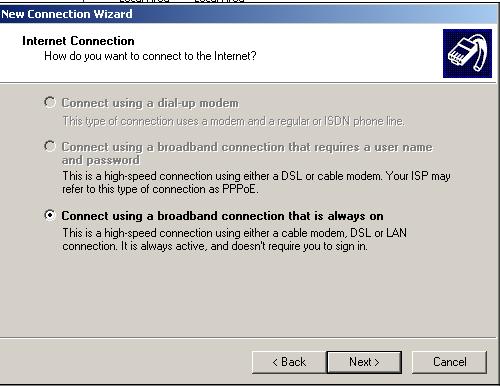
 Вот оно:
Вот оно: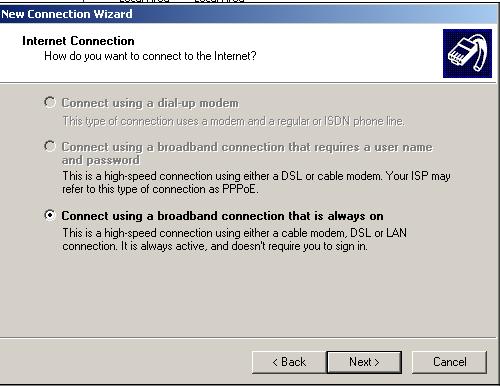
Так что ?
Когда создаешь вот это все(в самом начале менюшка, про которую я говорил, не появляется?
Когда создаешь вот это все(в самом начале менюшка, про которую я говорил, не появляется?
Нет, это в 2000 вроде.
Ага, так я на microsoft и залез.
Достало уже без инета!!



 !!!!
!!!!
Достало уже без инета!!




 !!!!
!!!!У меня под XP такая фигня была(один раз, больше не появлялась и как я сказал лечилась
Снеси винду, поставь заново.
Снеси винду, поставь заново.
за чем? еще раз смотрите какие у вас services enable
У меня была как то такая херня когда я сдуру винду поверх переставил, так вот, я включил последовательно вообще все сервисы, которые включались и проинсталлировал все компоненты WinXP. В общем оказалось бесполезно и винду переставить оказалось быстрее.
'у например помогло ...
Кстати, я винду передэтим поверх переставил. Все работает, а PPPoE нет.
Поздравляю ...
This article was previously published under Q320558
IMPORTANT: This article contains information about modifying the registry. Before you modify the registry, make sure to back it up and make sure that you understand how to restore the registry if a problem occurs. For information about how to back up, restore, and edit the registry, click the following article number to view the article in the Microsoft Knowledge Base:
256986 Description of the Microsoft Windows Registry
SYMPTOMS
If you use the New Connection Wizard to create a new dial-up modem or PPP over Ethernet (PPPoE) connection you may experience one or both of the following behaviors:
The Connect using a dial-up modem option in the New Connection Wizard is unavailable (appears dimmed).
The Connect using a broadband connection that requires a user name and password option in the New Connection Wizard is unavailable.
As a result, you cannot create a dial-up modem connection or PPPoE connection to the Internet.
CAUSE
This behavior may occur if both of the following conditions are true:
You upgrade your computer to Microsoft Windows XP from Microsoft Windows 98 Second Edition or Microsoft Windows 98.
One or both of the following entries in the Windows registry are damaged or contain incorrect settings:
HKEY_CURRENT_USER\Software\Microsoft\Windows\CurrentVersion\Telephony\Cards\NextID
HKEY_CURRENT_USER\Software\Microsoft\Windows\CurrentVersion\Telephony
For additional information about other causes for this problem, click the following article number to view the article in the Microsoft Knowledge Base:
329441 You Cannot Create a Network Connection After You Restore Windows XP
RESOLUTION
WARNING: If you use Registry Editor incorrectly, you may cause serious problems that may require you to reinstall your operating system. Microsoft cannot guarantee that you can solve problems that result from using Registry Editor incorrectly. Use Registry Editor at your own risk.
To resolve this issue, use the following methods in the order they are presented.
Method 1
Delete the NextID value in the registry, and then restart the computer. To do this, follow these steps:
Click Start, and then click Run.
In the Open box, type regedit, and then click OK.
Locate and click the following registry key:
HKEY_CURRENT_USER\Software\Microsoft\Windows\CurrentVersion\Telephony\Cards
In the right pane of the Registry Editor window, click NextID.
On the Edit menu, click Delete.
When you are prompted to confirm the deletion, click Yes.
On the File menu, click Exit to quit Registry Editor.
Start the New Connection Wizard, and then create a new dial-up modem connection or PPPoE connection.
If the issue is resolved and you can create a new dial-up modem connection or PPPoE connection, do not follow the remaining steps in this article.
If the issue is not resolved, continue to Method 2.
Method 2
Delete the Telephony key in the Windows registry, and then do an in-place upgrade of Windows XP. To do this, follow these steps:
Click Start, and then click Run.
In the Open box, type regedit, and then click OK.
Locate and click the following registry key:
HKEY_CURRENT_USER\Software\Microsoft\Windows\CurrentVersion\Telephony
On the Edit menu, click Delete.
When you are prompted to confirm the deletion, click Yes.
On the File menu, click Exit to quit Registry Editor.
Do an in-place upgrade of Windows XP.
IMPORTANT: This article contains information about modifying the registry. Before you modify the registry, make sure to back it up and make sure that you understand how to restore the registry if a problem occurs. For information about how to back up, restore, and edit the registry, click the following article number to view the article in the Microsoft Knowledge Base:
256986 Description of the Microsoft Windows Registry
SYMPTOMS
If you use the New Connection Wizard to create a new dial-up modem or PPP over Ethernet (PPPoE) connection you may experience one or both of the following behaviors:
The Connect using a dial-up modem option in the New Connection Wizard is unavailable (appears dimmed).
The Connect using a broadband connection that requires a user name and password option in the New Connection Wizard is unavailable.
As a result, you cannot create a dial-up modem connection or PPPoE connection to the Internet.
CAUSE
This behavior may occur if both of the following conditions are true:
You upgrade your computer to Microsoft Windows XP from Microsoft Windows 98 Second Edition or Microsoft Windows 98.
One or both of the following entries in the Windows registry are damaged or contain incorrect settings:
HKEY_CURRENT_USER\Software\Microsoft\Windows\CurrentVersion\Telephony\Cards\NextID
HKEY_CURRENT_USER\Software\Microsoft\Windows\CurrentVersion\Telephony
For additional information about other causes for this problem, click the following article number to view the article in the Microsoft Knowledge Base:
329441 You Cannot Create a Network Connection After You Restore Windows XP
RESOLUTION
WARNING: If you use Registry Editor incorrectly, you may cause serious problems that may require you to reinstall your operating system. Microsoft cannot guarantee that you can solve problems that result from using Registry Editor incorrectly. Use Registry Editor at your own risk.
To resolve this issue, use the following methods in the order they are presented.
Method 1
Delete the NextID value in the registry, and then restart the computer. To do this, follow these steps:
Click Start, and then click Run.
In the Open box, type regedit, and then click OK.
Locate and click the following registry key:
HKEY_CURRENT_USER\Software\Microsoft\Windows\CurrentVersion\Telephony\Cards
In the right pane of the Registry Editor window, click NextID.
On the Edit menu, click Delete.
When you are prompted to confirm the deletion, click Yes.
On the File menu, click Exit to quit Registry Editor.
Start the New Connection Wizard, and then create a new dial-up modem connection or PPPoE connection.
If the issue is resolved and you can create a new dial-up modem connection or PPPoE connection, do not follow the remaining steps in this article.
If the issue is not resolved, continue to Method 2.
Method 2
Delete the Telephony key in the Windows registry, and then do an in-place upgrade of Windows XP. To do this, follow these steps:
Click Start, and then click Run.
In the Open box, type regedit, and then click OK.
Locate and click the following registry key:
HKEY_CURRENT_USER\Software\Microsoft\Windows\CurrentVersion\Telephony
On the Edit menu, click Delete.
When you are prompted to confirm the deletion, click Yes.
On the File menu, click Exit to quit Registry Editor.
Do an in-place upgrade of Windows XP.
This article was previously published under Q315341
SUMMARY
This article describes how to perform an in-place upgrade, or reinstallation, of Windows XP. This is also named a repair installation.
When you perform an in-place upgrade of Windows XP, you reinstall Windows to the same folder. You may want to do this if you need to repair your installation of Windows XP. This may be necessary for any of the following reasons:
You cannot start Windows XP in Safe Mode. For additional information about how to start your Windows XP-based computer in Safe Mode, click the following article number to view the article in the Microsoft Knowledge Base:
315222 A Description of the Safe Mode Boot Options in Windows XP
The problem is caused by a recently installed system update (Windows Update, hotfix, Windows XP service pack, or Microsoft Internet Explorer update and you cannot solve the problem in any other way.
There is a registry problem that cannot be solved by using other tools, such as System Restore.
You need to apply default (file and registry) permissions to your Windows XP installation.
You need to register Component Object Model (COM) components and Windows File Protection (WFP) files.
You need Windows Setup to enumerate Plug and Play devices again, including the hardware abstraction layer (HAL).
To reinstall Windows XP, use the appropriate method in the "More Information" section of this article.
MORE INFORMATION
Before You Perform an In-Place Upgrade
IMPORTANT:
If your computer came preinstalled with Windows XP, please see the following article in the Microsoft Knowledge Base before you follow the steps later in this article:
312369 May Lose Data or Program Settings After Reinstalling Windows XP
If you perform an in-place upgrade of Windows XP, all existing restore points are removed and a new System Checkpoint restore point is created after the in-place upgrade is complete. Do not perform an in-place upgrade if you may need to use System Restore to roll your system back to a previous state.For additional information, click the article number below to view the article in the Microsoft Knowledge Base:
301224 System Restore 'Restore Points' Are Missing or Deleted
Backup copies of your registry files (in the %systemroot%\Repair folder) are also replaced after the in-place upgrade is complete. The registry files in the Repair folder are either from the first time you started Windows XP or the last time you used the Backup utility to backup your System State. Copy these registry backups to another location before you perform an in-place upgrade if you may need to use them after the in-place upgrade is complete.
Do not perform a repair or in-place upgrade to repair a component or program that is not currently installed. If you can, use Add or Remove Programs in Control Panel or reinstall the component or program instead of Windows.
If your computer requires a non-Microsoft mass storage device driver or HAL, make sure that you have a copy of the necessary files on a floppy disk before you perform a repair or in-place upgrade.
Do not use a repair or in-place upgrade to try to resolve a problem with a user account, password, or local profile. To determine if the problem is related to a user account, password, or local profile, create another user account (if you can) and log on to that account to see if the problem is resolved.
Do not use a repair or in-place upgrade to resolve a problem with third-party applications, files or registry entries.
Do not use a repair or in-place upgrade if you suspect disk problems.
Do not use a repair or in-place upgrade if you suspect a problem with a non-Microsoft device and the latest device drivers are currently installed for the device.
Method 1: Reinstall Windows XP from Within Windows XP
To reinstall Windows XP from within Windows XP, follow these steps:
Start your computer.
Insert the Windows XP CD into your computer's CD-ROM or DVD-ROM drive.
On the Welcome to Microsoft Windows XP page that appears, click Install Windows XP.
On the Welcome to Windows Setup page, click Upgrade (Recommended) in the Installation Type box (if it is not already selected and then click Next.
On the License Agreement page, click I accept this agreement, and then click Next.
On the Your Product Key page, type the 25-character product key in the appropriate Product key boxes, and then click Next.
On the Get Updated Setup Files page, select the option that you want, and then click Next.
Follow the instructions on the remaining pages of the Windows XP Setup Wizard to reinstall Windows XP.
Method 2: Reinstall Windows XP by Starting Your Computer from the Windows XP CD
To reinstall Windows XP by starting your computer from the Windows XP CD, follow these steps:
Insert the Windows XP CD into your computer's CD-ROM or DVD-ROM drive, and then restart your computer. When the "Press any key to boot from CD" message appears on the screen, press a key to start your computer from the Windows XP CD.
NOTE: Your computer must be configured to start from the CD-ROM or DVD-ROM drive. For more information about how to configure your computer to start from the CD-ROM or DVD-ROM drive, see your computer's documentation or contact your computer manufacturer.
You receive the following message on the Welcome to Setup screen that appears: This portion of the Setup program prepares Microsoft
Windows XP to run on your computer:
To setup Windows XP now, press ENTER.
To repair a Windows XP installation using Recovery Console, press R.
To quit Setup without installing Windows XP, press F3.
Press ENTER to set up Windows XP.
On the Windows XP Licensing Agreement screen, press F8 to agree to the license agreement.
Make sure that your current installation of Windows XP is selected in the box, and then press R to repair Windows XP.
Follow the instructions on the remaining screens to reinstall Windows XP. After you repair Windows XP, you may be required to reactivate your copy of Windows XP.
For additional information, click the article number below to view the article in the Microsoft Knowledge Base:
310064 HOW TO: Troubleshoot Windows XP Setup Problems When You Upgrade from Windows 98 or Windows Me
After You Perform an In-Place Upgrade
After you perform an in-place upgrade or repair installation, you must reinstall all updates to Windows. To reinstall Windows updates, visit the following Microsoft Web site:
http://windowsupdate.microsoft.com
SUMMARY
This article describes how to perform an in-place upgrade, or reinstallation, of Windows XP. This is also named a repair installation.
When you perform an in-place upgrade of Windows XP, you reinstall Windows to the same folder. You may want to do this if you need to repair your installation of Windows XP. This may be necessary for any of the following reasons:
You cannot start Windows XP in Safe Mode. For additional information about how to start your Windows XP-based computer in Safe Mode, click the following article number to view the article in the Microsoft Knowledge Base:
315222 A Description of the Safe Mode Boot Options in Windows XP
The problem is caused by a recently installed system update (Windows Update, hotfix, Windows XP service pack, or Microsoft Internet Explorer update and you cannot solve the problem in any other way.
There is a registry problem that cannot be solved by using other tools, such as System Restore.
You need to apply default (file and registry) permissions to your Windows XP installation.
You need to register Component Object Model (COM) components and Windows File Protection (WFP) files.
You need Windows Setup to enumerate Plug and Play devices again, including the hardware abstraction layer (HAL).
To reinstall Windows XP, use the appropriate method in the "More Information" section of this article.
MORE INFORMATION
Before You Perform an In-Place Upgrade
IMPORTANT:
If your computer came preinstalled with Windows XP, please see the following article in the Microsoft Knowledge Base before you follow the steps later in this article:
312369 May Lose Data or Program Settings After Reinstalling Windows XP
If you perform an in-place upgrade of Windows XP, all existing restore points are removed and a new System Checkpoint restore point is created after the in-place upgrade is complete. Do not perform an in-place upgrade if you may need to use System Restore to roll your system back to a previous state.For additional information, click the article number below to view the article in the Microsoft Knowledge Base:
301224 System Restore 'Restore Points' Are Missing or Deleted
Backup copies of your registry files (in the %systemroot%\Repair folder) are also replaced after the in-place upgrade is complete. The registry files in the Repair folder are either from the first time you started Windows XP or the last time you used the Backup utility to backup your System State. Copy these registry backups to another location before you perform an in-place upgrade if you may need to use them after the in-place upgrade is complete.
Do not perform a repair or in-place upgrade to repair a component or program that is not currently installed. If you can, use Add or Remove Programs in Control Panel or reinstall the component or program instead of Windows.
If your computer requires a non-Microsoft mass storage device driver or HAL, make sure that you have a copy of the necessary files on a floppy disk before you perform a repair or in-place upgrade.
Do not use a repair or in-place upgrade to try to resolve a problem with a user account, password, or local profile. To determine if the problem is related to a user account, password, or local profile, create another user account (if you can) and log on to that account to see if the problem is resolved.
Do not use a repair or in-place upgrade to resolve a problem with third-party applications, files or registry entries.
Do not use a repair or in-place upgrade if you suspect disk problems.
Do not use a repair or in-place upgrade if you suspect a problem with a non-Microsoft device and the latest device drivers are currently installed for the device.
Method 1: Reinstall Windows XP from Within Windows XP
To reinstall Windows XP from within Windows XP, follow these steps:
Start your computer.
Insert the Windows XP CD into your computer's CD-ROM or DVD-ROM drive.
On the Welcome to Microsoft Windows XP page that appears, click Install Windows XP.
On the Welcome to Windows Setup page, click Upgrade (Recommended) in the Installation Type box (if it is not already selected and then click Next.
On the License Agreement page, click I accept this agreement, and then click Next.
On the Your Product Key page, type the 25-character product key in the appropriate Product key boxes, and then click Next.
On the Get Updated Setup Files page, select the option that you want, and then click Next.
Follow the instructions on the remaining pages of the Windows XP Setup Wizard to reinstall Windows XP.
Method 2: Reinstall Windows XP by Starting Your Computer from the Windows XP CD
To reinstall Windows XP by starting your computer from the Windows XP CD, follow these steps:
Insert the Windows XP CD into your computer's CD-ROM or DVD-ROM drive, and then restart your computer. When the "Press any key to boot from CD" message appears on the screen, press a key to start your computer from the Windows XP CD.
NOTE: Your computer must be configured to start from the CD-ROM or DVD-ROM drive. For more information about how to configure your computer to start from the CD-ROM or DVD-ROM drive, see your computer's documentation or contact your computer manufacturer.
You receive the following message on the Welcome to Setup screen that appears: This portion of the Setup program prepares Microsoft
Windows XP to run on your computer:
To setup Windows XP now, press ENTER.
To repair a Windows XP installation using Recovery Console, press R.
To quit Setup without installing Windows XP, press F3.
Press ENTER to set up Windows XP.
On the Windows XP Licensing Agreement screen, press F8 to agree to the license agreement.
Make sure that your current installation of Windows XP is selected in the box, and then press R to repair Windows XP.
Follow the instructions on the remaining screens to reinstall Windows XP. After you repair Windows XP, you may be required to reactivate your copy of Windows XP.
For additional information, click the article number below to view the article in the Microsoft Knowledge Base:
310064 HOW TO: Troubleshoot Windows XP Setup Problems When You Upgrade from Windows 98 or Windows Me
After You Perform an In-Place Upgrade
After you perform an in-place upgrade or repair installation, you must reinstall all updates to Windows. To reinstall Windows updates, visit the following Microsoft Web site:
http://windowsupdate.microsoft.com
Резюмируя все выше сказанное, не надо мне было винду переставлять, а надо было ставить все заново. Снос Telephony ничего не дал. 

Оставить комментарий
olga-grabskaja
Не активен выбор подключения к интернет, который требует логина и пароля. Что делать?